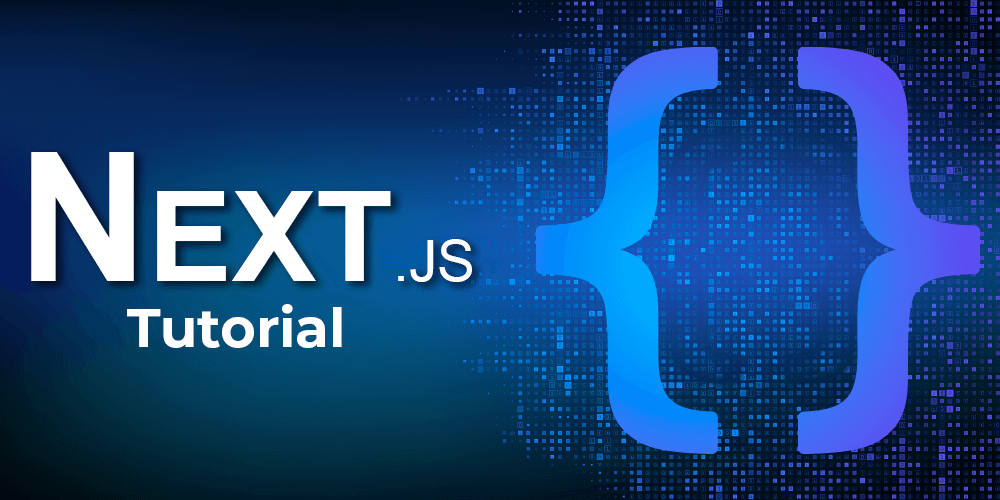Install and Configure PostgreSQL on Ubuntu : A Complete 2025 Guide
Admin User
May 31, 2025 04:29 PM · 5 min read

✅ Introduction
PostgreSQL is one of the most powerful and reliable open-source relational database systems available today. Whether you're setting up a development environment or preparing a production server, PostgreSQL on Ubuntu is a rock-solid choice. This guide covers everything from installation to user management and database operations.
📥 1. Installing PostgreSQL on Ubuntu Using APT
PostgreSQL 14–17
Ubuntu 20.04, 22.04, and 24.04 LTS
Ubuntu’s package manager makes it easy to install PostgreSQL.
Step 1: Update system packages
sudo apt update && sudo apt upgrade -yStep 2: Install PostgreSQL
sudo apt install postgresql postgresql-contrib -yStep 3: Verify PostgreSQL status
sudo systemctl status postgresqlThe PostgreSQL server should now be running.
🔐 2. Set PostgreSQL Superuser (postgres) Password
By default, PostgreSQL uses a role-based authentication and creates a user called postgres.
Switch to the postgres user:
sudo -i -u postgresEnter PostgreSQL prompt:
psqlSet the password:
\password postgresExit psql and return to your system user:
\q exit👥 3. Create a New PostgreSQL User and Assign Password
To add your own user:
sudo -i -u postgres createuser --interactiveFollow the prompt to name your user and choose whether to grant them superuser privileges.
OR create user with password directly:
sudo -i -u postgres psqlCREATE USER myuser WITH PASSWORD 'strongpassword';🎛️ 4. Grant Roles and Permissions
Grant access to databases or privileges:
ALTER USER myuser CREATEDB; -- Or to grant all privileges: GRANT ALL PRIVILEGES ON DATABASE mydb TO myuser;🧪 5. Create Database and Tables (Test Setup)
Create a database:
CREATE DATABASE mydb;Connect to the database:
\c mydbCreate a table:
CREATE TABLE users ( id SERIAL PRIMARY KEY, name VARCHAR(100), email VARCHAR(100) UNIQUE );Insert sample data:
INSERT INTO users (name, email) VALUES ('Alice', 'alice@example.com');View table contents:
SELECT * FROM users;🧼 6. Exit PostgreSQL and Test as New User
Exit PostgreSQL:
\q exitTry logging in with your new user:
psql -U myuser -d mydb -h 127.0.0.1 -W✅ Conclusion
You now have PostgreSQL installed and configured securely on Ubuntu. From setting passwords to creating users and running queries, this setup gives you a strong foundation for development or production use.